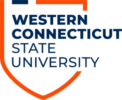Keychain Prompts
If Keychain Prompts are blocking access to your computer please follow the steps below:
1) Save and close all open documents and programs. If you see similar keychain prompts as below, after resetting your WCSU User Account password, keep pressing the ESC (escape) button until the prompts stop and you are back on your desktop.
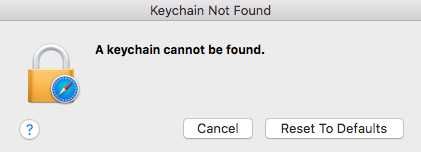
2) From the Finder, click on the ‘Go‘ Menu, and then click ‘Go to Folder‘.
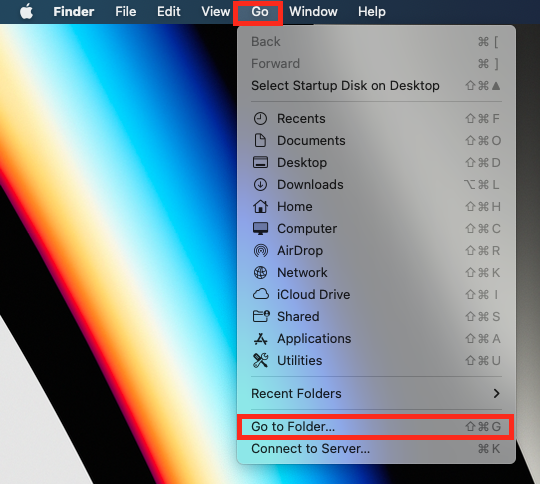
3) Type the following: ~/Library/Keychains
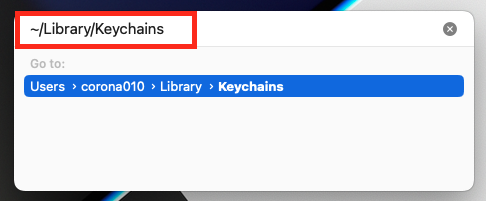
4) Select all files, right-click on them, and then select ‘Move to trash‘.
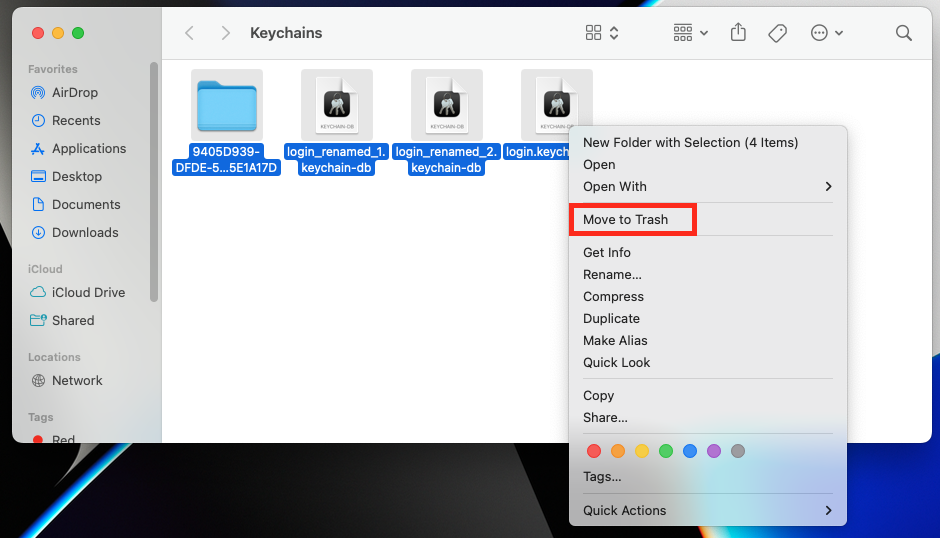
5) Restart your computer, and log in with your most current credentials
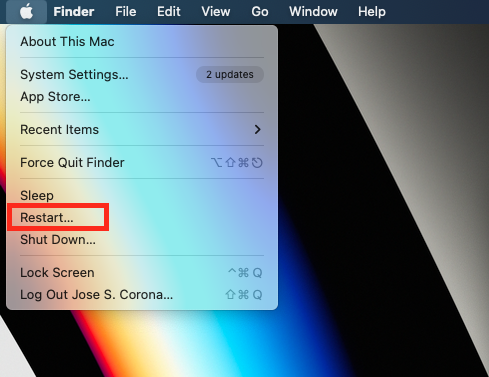
Note: The tilde (~) is important, as it is a shortcut for a longer path. If you do not enter it, it takes you to the System-wide key chains, which should not be altered.
If you have any issues following or understanding any of the above procedures please call the IT+I Service Desk at 203-837-8467 or send us an email at RequestIT@wcsu.edu and we will be happy to assist you.