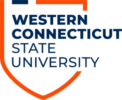1. Go to http://wcsu.edu/password
2. Enter your full WCSU email address in User ID box and enter the characters you see in the box above the Next button. After filling in that information, click Next.
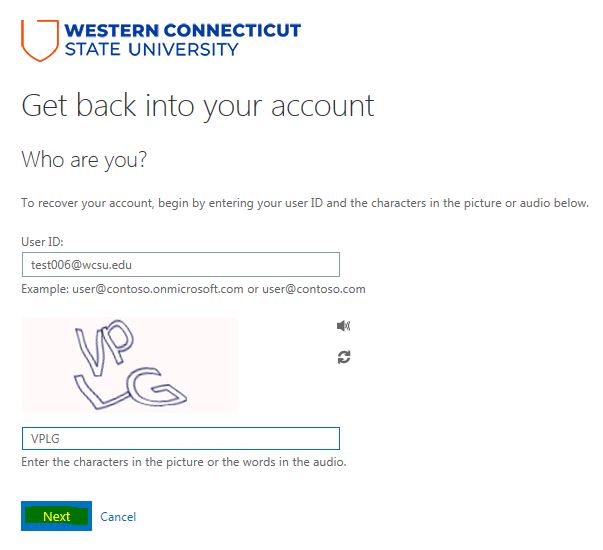 3. Choose an option to receive a verification code. In this example, we are using an alternate email address. Click Email.
3. Choose an option to receive a verification code. In this example, we are using an alternate email address. Click Email.
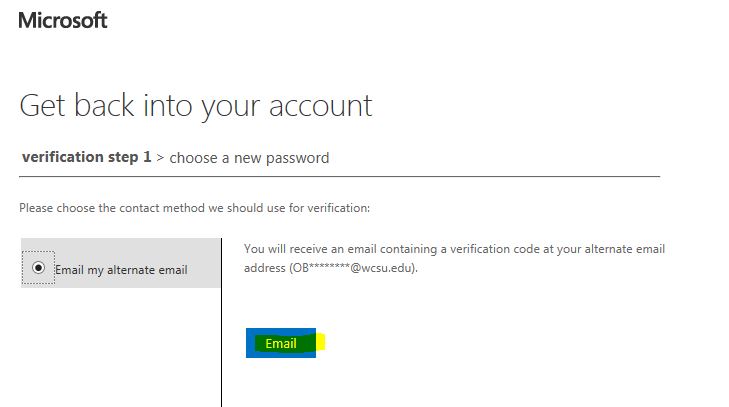
4. Retrieve the recovery code and enter it into the box for confirmation. Click Next.
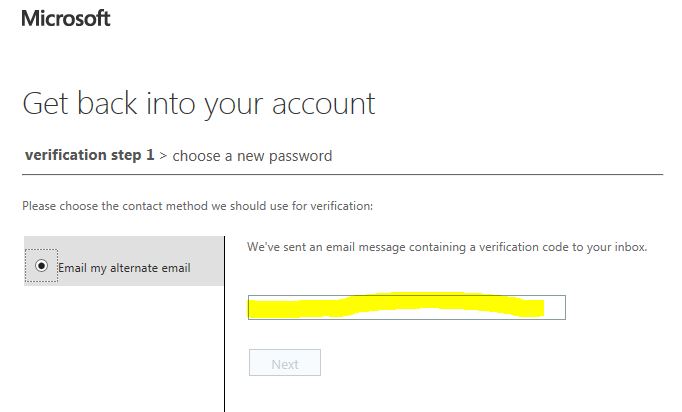
5. You will then be directed to create a new password. You must enter the new password in each box and it must adhere to the following requirements:
- At least 8 characters
- At least 1 upper case letter
- At least 1 number
- Adding a special character is optional
Your password cannot contain the following:
- Your first, last, or middle name
- The name of the university
- Your date of birth
- Any previous password you had set
Passwords that fail to meet these requirements will not be changed.
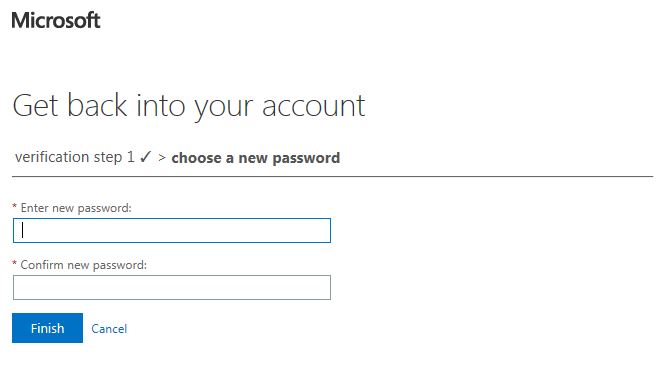
6. Click Finish.
You may also call the IT Service Desk at (203) 837-8467. You will be asked a series of questions for identification verification.