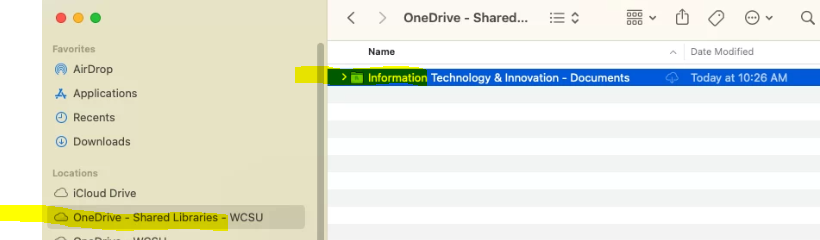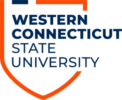1. Sign into your WCSU webmail here: http://mail.wcsu.edu
2. Click the Waffle in the Upper left hand corner, then click All Apps, and then click on Sharepoint in the Alphabetical listing:
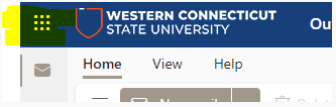
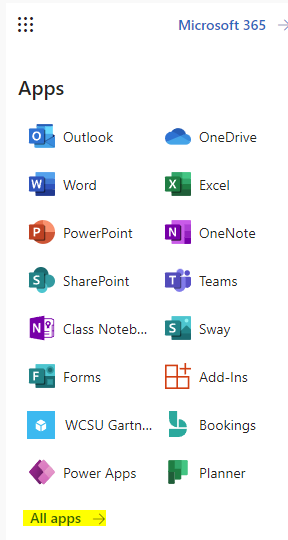
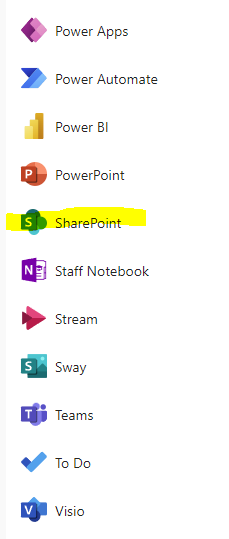
3. In the search box in the top middle of the browser, enter the name of the Sharepoint site that you are looking for, click on the magnifying glass to the right to perform a search, and then click the sharepoint site of interest when it appears:

4. Once you are in the selected Sharepoint Site, click on the sync icon on the top of the page. Go ahead and checkmark “Always allow..” and then click on Open Microsoft Onedrive. You will receive a message that you files are being synced.

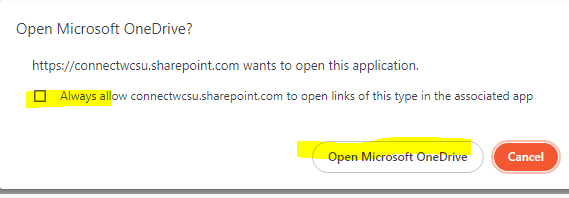
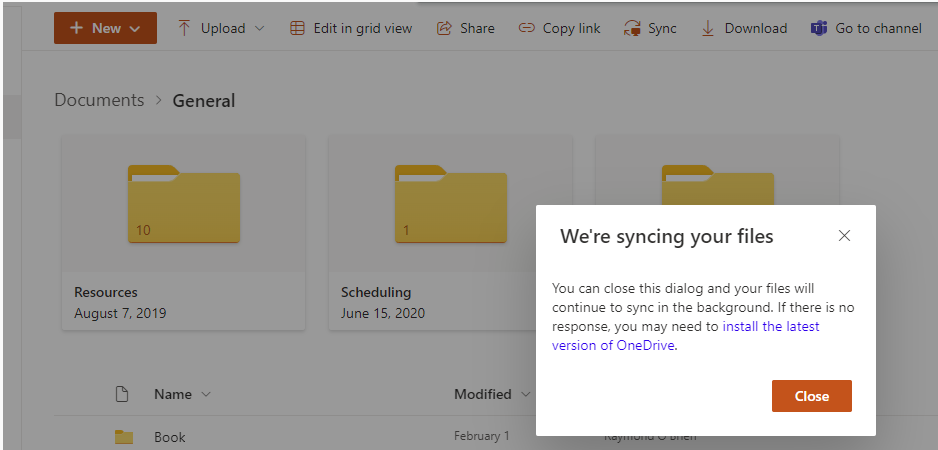
Click Close.
5. Wait about a minute and then open up your Finder:
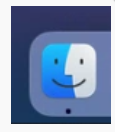
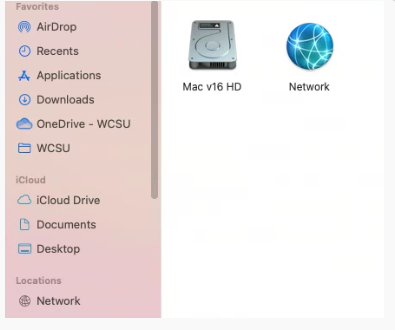
8. You should see a OneDrive – Shared Libraries – WCSU icon on the left hand side. Go ahead and expand that folder and then expand the sync’d folder to see your files.