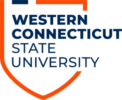NOTE: (These modules are already included in the Course Navigation Template, which you can request by submitting a ticket to RequestIT@wcsu.edu)
1. Open your Blackboard course
2. Add a Module Page to your course menu
click the +
click Module Page
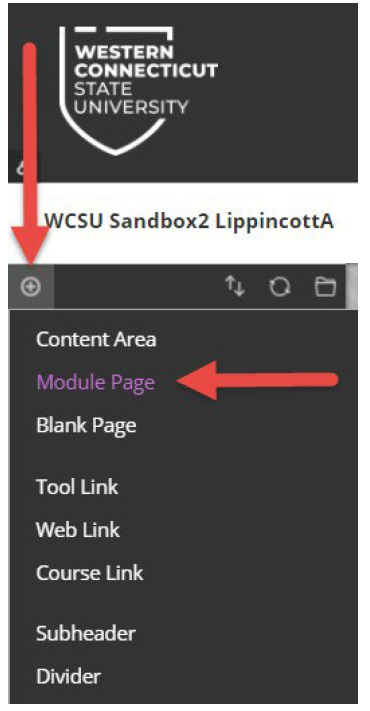
Enter a Name for the menu item
Click Available to Users
Click Submit
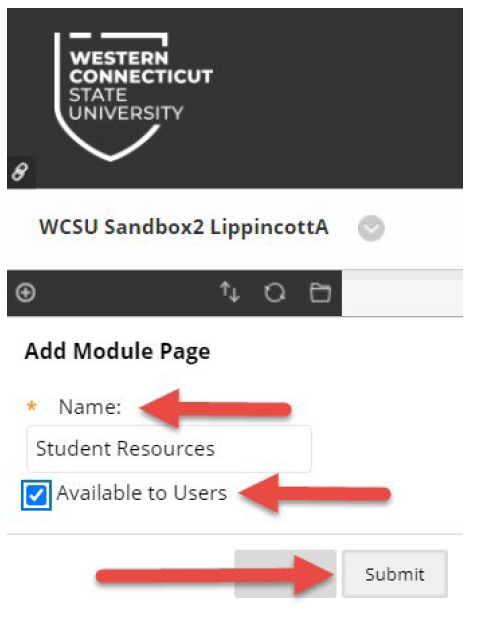
3. Add the modules to the Module Page
Click the menu item you just added to open the page
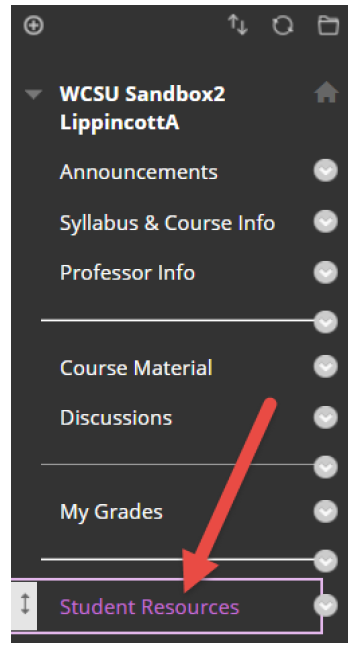
Click Add Course Module
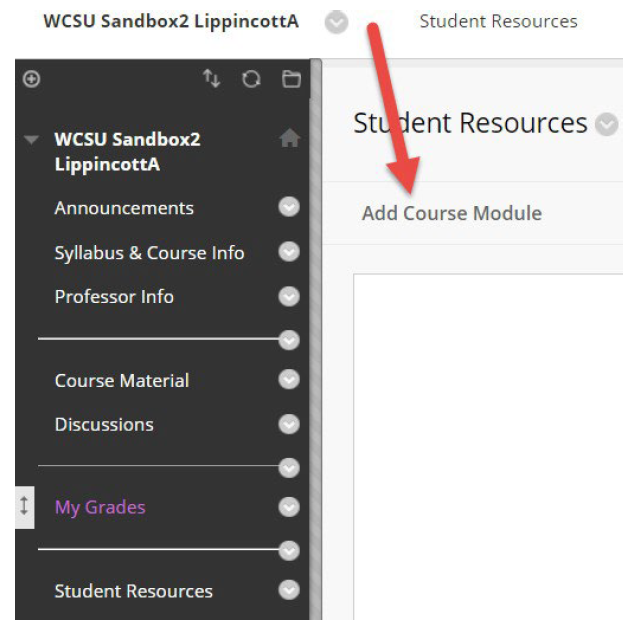
Use Browse by Category (All) or Search for the Modules Student modules are titled:
• Course Technology (Students)
• Academic Support Services Online
• AccessAbility Options (Students)
• Math Clinic Schedule and Tutors
Click Add to include the module, then repeat for all student modules
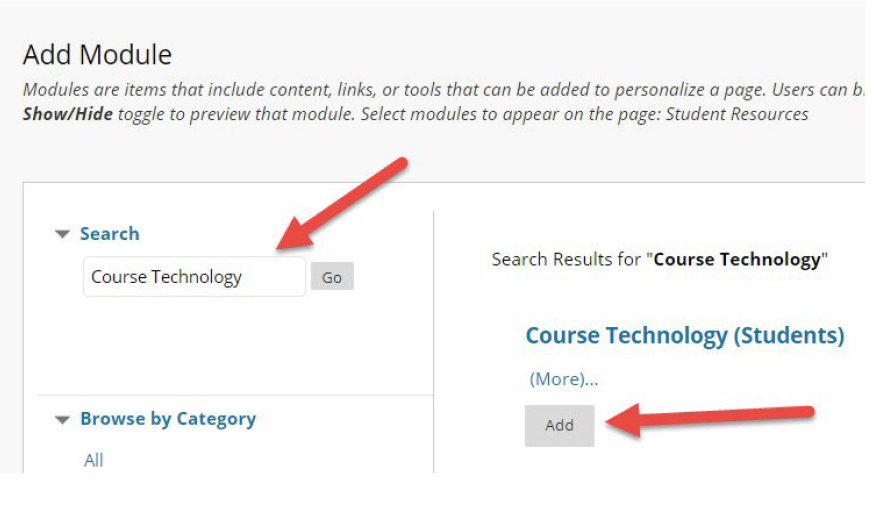
Once you have finished adding the modules, click Ok
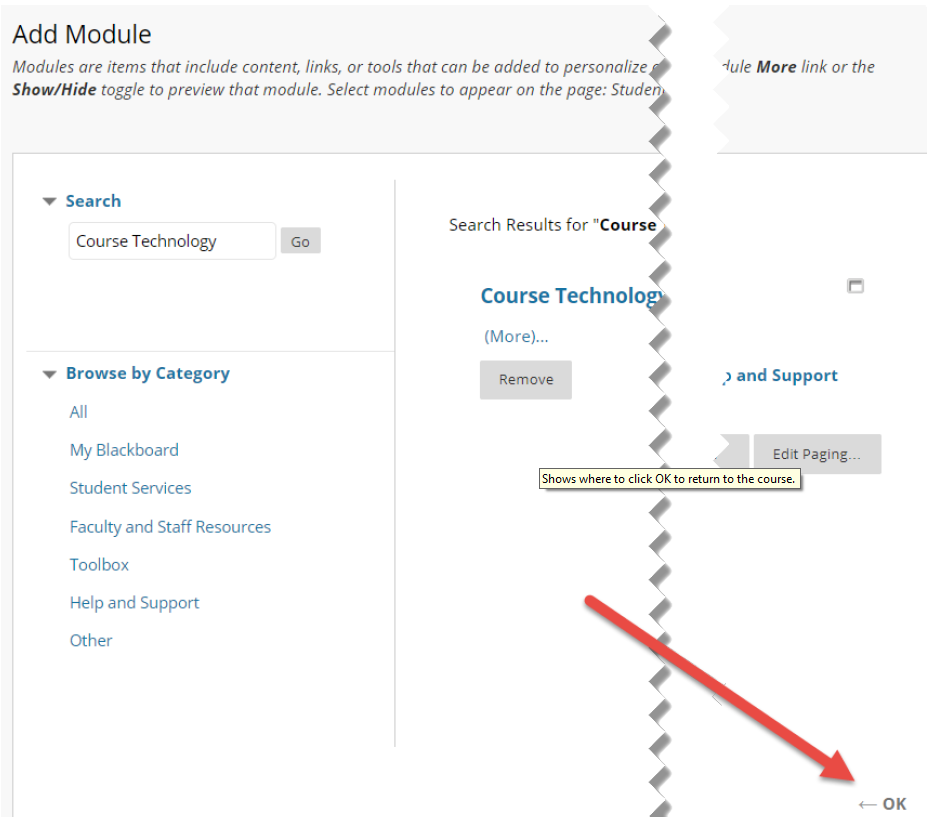
4. The modules are now included on the Module Page.
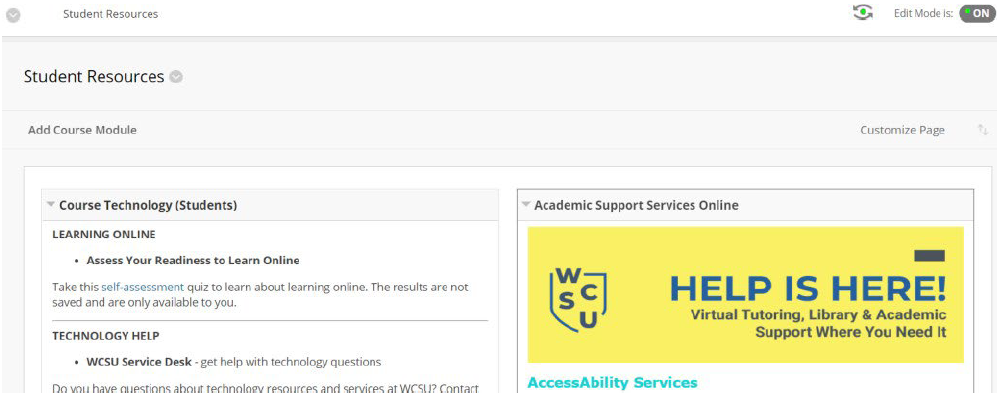
5. To add Library modules, repeat Steps 1-3, but label the menu item Library Resources.
Browse or search for the Library modules titled:
Library: Useful Library Links!
Library: How to Contact a Librarian
Library: Searching Basics
Note: There are many more Library modules! Read descriptions of all available library modules on the library website: Library Blackboard Modules