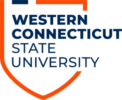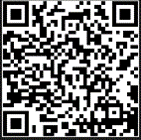Activating your Account and Logging In
| 1.Activate your University Computer Account and email account. Newly enrolled students have been sent an email from mim@wcsu.edu to the email address they provided Admissions, with instructions on how to activate their WCSU Account. Please check your personal email account and follow the instructions. If you have your account and have not set it up yet, please follow the information in this article to complete setup
|

Set-up Your WCSU account |
3. Submit a Valid ID to verify your identity using the Upload ID button. This may be a driver’s license, state ID card, passport, military ID, or other school ID. Your uploaded ID shows as Your Current Identification Document. This is NOT the photo that will be printed on your ID card, but proof of your identity.
| 5. Check your WCSU email for notification that your submitted photo was approved or rejected. If rejected, please submit a new photo following the requirements. |
| Be sure to go over the Top Things You Should Know about IT as an Incoming Student to WCSU article to find out more information on how to download Microsoft 365 for free as well as registering your devices to the wireless network. | 
Information Technology at WCSU |
TIPS & TROUBLESHOOTING
Learn more information about Banner self-service and Blackboard Learn and how to use them.
| Need to Reset Your Password? Go to https://wcsu.edu/password | 
Reset Your WCSU Password |
Having trouble logging into the WESTCONNect Web Card Center
|
Using Google Chrome or Microsoft Edge, try to log in using an incognito or InPrivate browsing session. |
Learn How to Turn On Incognito or Private Session |
| If you have any questions about your ID card or the WebCard center, please contact the WESTCONNect Office at Request_Westconnect@wcsu.edu or call them at 203.837.9311 | 
WESTCONNect Department Home Page |