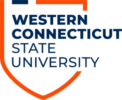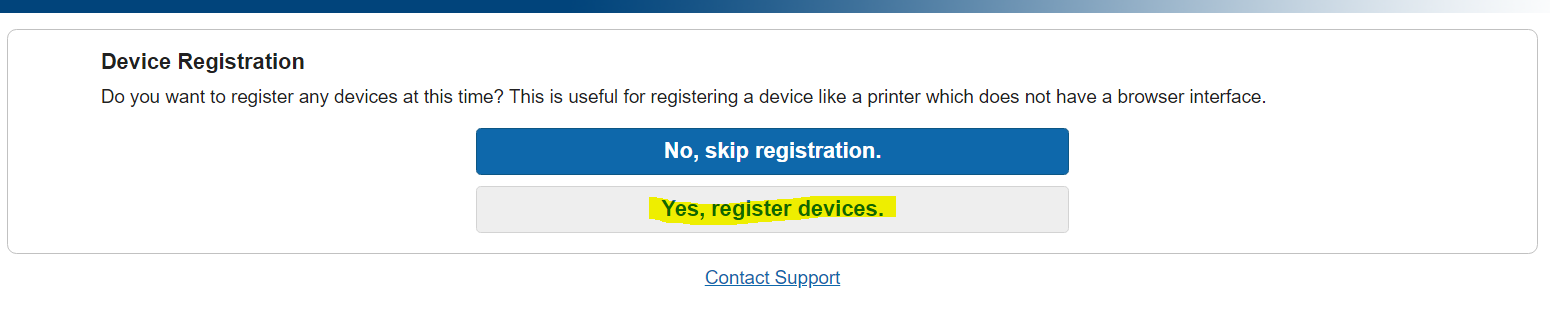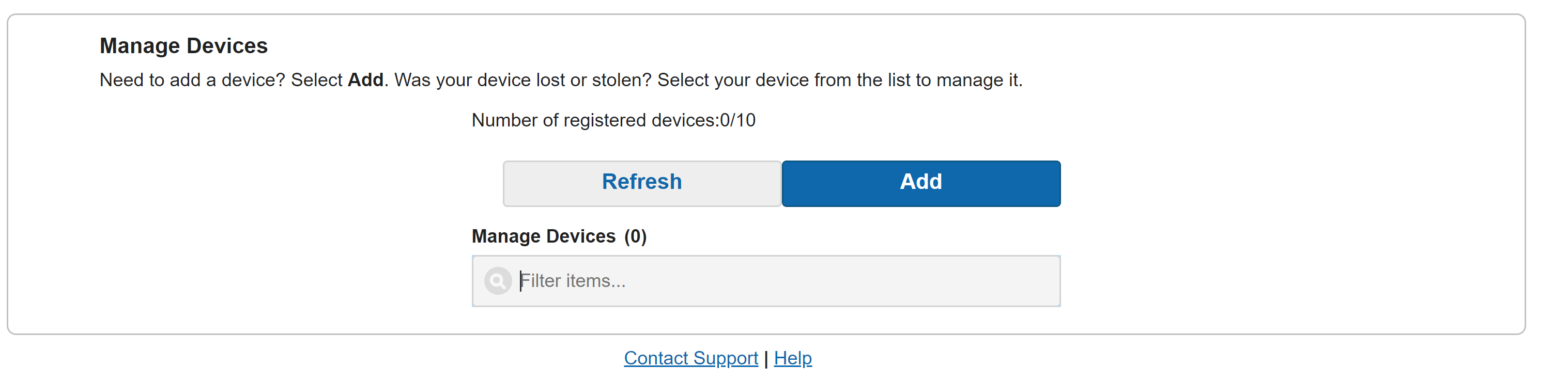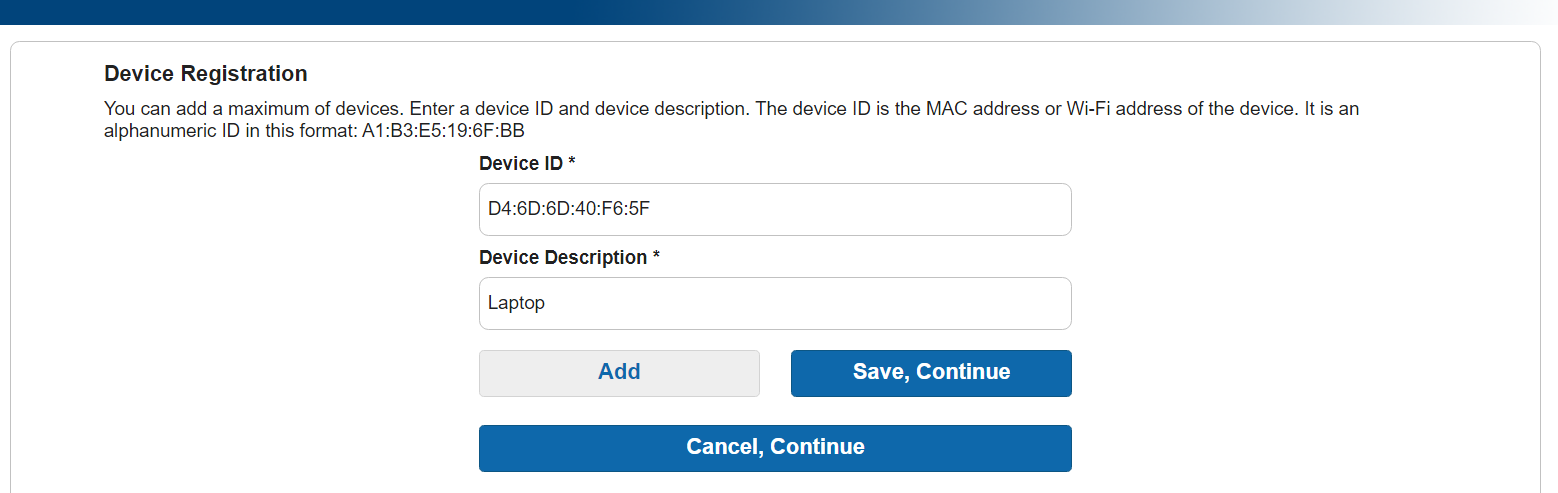If you are looking to connect a game console to the wireless network please follow the Connecting a gaming console to the western wireless network instructions.
You can connect your device to the Western Wireless network by following the steps below:
A) If you are a student you can register your devices on the “Western-Student”. If you are faculty or staff you can register your device on the “Western-BYOD” wireless network.
B) After you select a designated network you will be brought to the following page:
Enter your WCSU account credentials (full email and password), agree to the terms and conditions, and click “Sign on”.
Note – If you don’t see this portal after connecting your device to a network, open a web browser such as Google Chrome on a computer that is already connected to the network or a university lab computer and go to the following address: http://mydevices.wcsu.edu, sign-in and follow the instructions.
C) When you are asked if you want to register your device, click “Yes, register devices” or if presented with the option to “Add” devices choose ADD.
or
D) You will be brought to the next screen, in most cases the Device ID field will be already filled in ( Do not change this ID), but if it’s not filled in please follow the steps at the end of this guide on how to find your Device ID
Enter in a description that you will remember for the device such as Laptop, Note 8, Galaxy S8, etc. Then click “Save, continue”
E) After you follow the steps above you will see the welcome page. Click “Continue”.
Note – You can have up to ten devices registered on the network at one time.
Devices that are Peer- to-Peer will not function properly on the Western Network as these devices create their own network in order to communicate. Some examples are Wireless Printers, Google Chromecast, Amazon Echos, Google home, Apple Homepod.
If you need help finding your Device ID (MAC address) please follow the links below:
How to find your MAC Address on Windows
How to find your MAC Address on Mac OS Monterey and Before
How to retrieve wireless MAC address on MacOS Ventura and Later
How to find your MAC Address on an iOS device