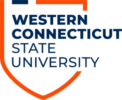1. Log into your WCSU email by going here: WCSU email
2. Click the waffle in the upper left hand corner and then click OneDrive:
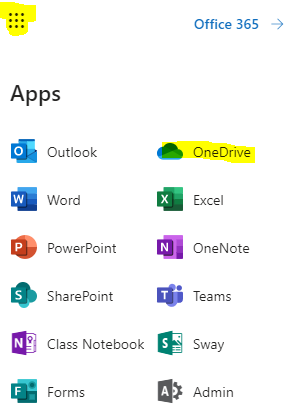
3. Create a new folder in OneDrive and name it:
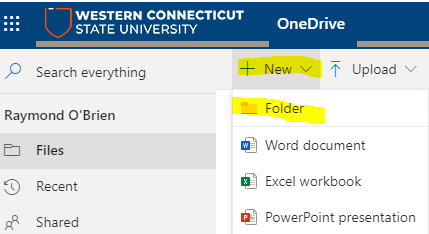
4. Once your folder is created, click the share icon and then click the “People you specify can view” button:

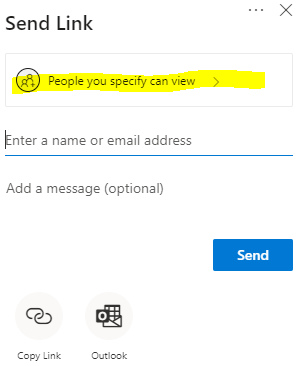
5. Click “People in WCSU with the link” and if you want them to be able to edit the files, place a checkmark in “Allow editing” and click Apply:
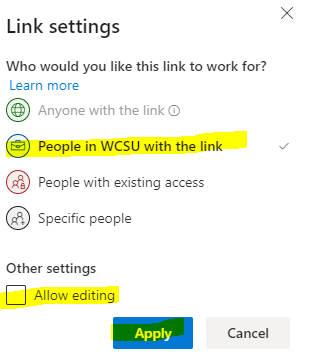
6. Now click “Copy Link”:
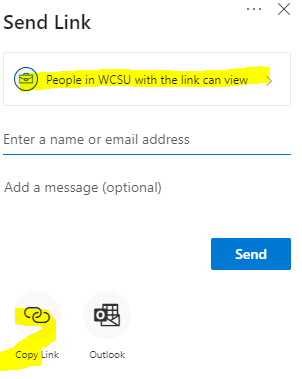
7. Click the “Copy” Button:
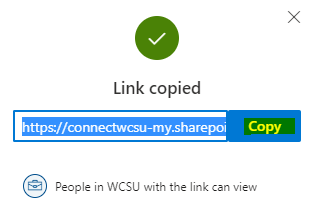
8. Now create a new email. address the email to the students in your class, and paste the link in the body of your email.
***Note: Anyone that you share the link with at WCSU should be able to access your files.