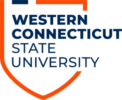Creating a Form or Quiz
Click on the video below to learn how to start building a form or quiz.
Collecting Responses and Collaborating
Click the video below to learn how to share your form, collect responses, and give others editing access.
More on Collecting Responses:
The video mentions sending out the form via direct link and email.
Another option available (to the right of the email icon) is generating a QR code. Users who scan the QR code will be sent to your form.
There is also an option for embedding your form via iframe, though this is not recommended.
More on Collaborating:
Users who you choose to collaborate with will have editing access and will be able to view the responses of the form.
If you add the MS Form to a MS Group, all users within that group will automatically be made collaborators.
Please note you may have a slightly different button layout than the video.
- The “Collect Responses” button is the same as the “Send” button.
- To Collaborate, click on the three dots and it should be the first option on the list.
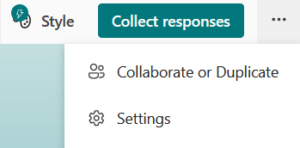
Adding Branching Logic/Conditional Questions
Click the video below to learn how to have questions show up under certain conditions
Add Sections / Pagination
Click on the video below to learn how to break your form into pages.
Need more help? Visit the Microsoft Forms Official Support Site for more tutorials.