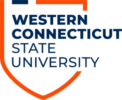1) Open the Google Play Store.
2) Search for and click Microsoft Onedrive:
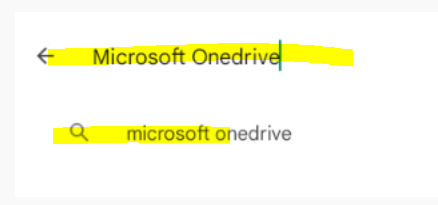
3) Click on the green install button and wait for installation to finish:

4) When completed click on the green Open button:

5) Click on allow:
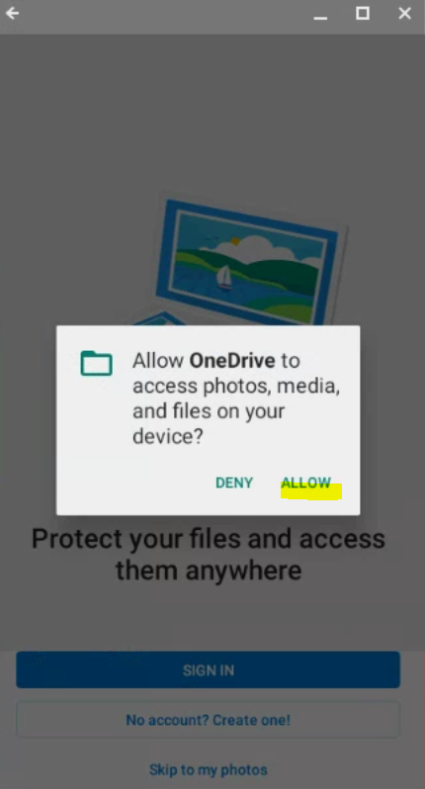
6) Click Sign In:
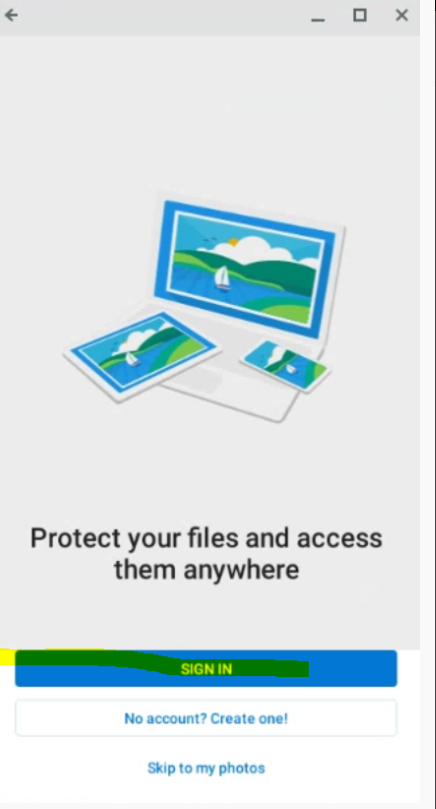
7) Enter your full WCSU email address and press enter:
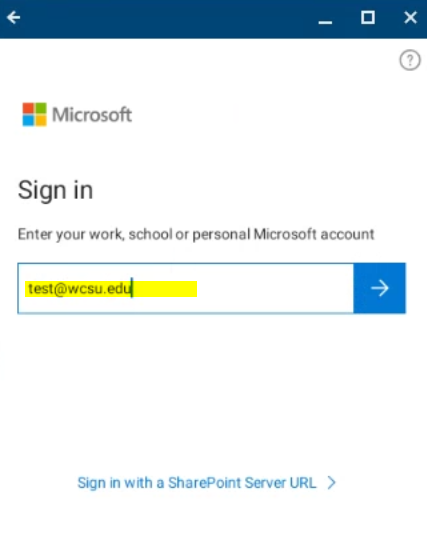
8) Click Sign in to OneDrive for Business:
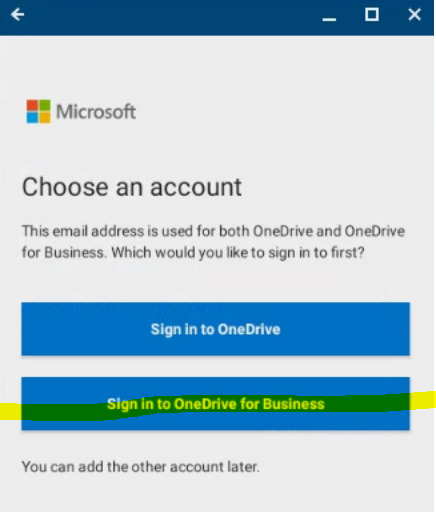
9) Enter your WCSU password.
10) You will then see your OneDrive files.