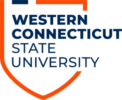There are several reasons why you might be unable to connect to the internet.
FIRST:
Check to see which wireless network (SSID) you are connecting to. For assistance in choosing the proper network, refer to this article.
Western highly recommends to only connect and ‘trust’ one Western SSID as trusting multiple SSIDs will cause your device to continually switch between wireless networks and result with an unstable wireless connection. If you have already selected and trusted multiple networks you can untrust these networks by going to ‘Settings’ and clicking to ‘forget SSID.’
Once connected, make sure to register your device: Register Device to Wireless Network
SECOND:
For Windows: Open up a web browser and attempt to connect to a website (ex.yahoo). You should be redirected to the WCSU login page. Enter your credentials to log on. If you do not receive the logon page, disable your wireless connection wait one minute, re-enable and then try again.
For MAC: Your device should automatically detect the Western logon portal and will open up a web browser in an attempt to redirect you to the WCSU login page. If this does not occur, open up a web browser and attempt to connect to a website (ex.yahoo). You should be redirected to the WCSU login page. Enter your credentials to log on. If you do not receive the logon page, go to the top right hand corner to the wireless icon and disable your wireless connection wait one minute, re-enable, and then try again.
For iOS: Your device should automatically detect the Western logon portal and will open up a web browser in an attempt to redirect you to the WCSU login page. Enter your credentials to log on. If you do not receive the logon page, disable your wireless connection in the ‘settings’ app, wait one minute, re-enable, and then try again.
For Android: Your device should automatically detect the Western logon portal and will open up a web browser in an attempt to redirect you to the WCSU login page. Enter your credentials to log on. If you do not receive the login page, go into ‘settings’ and disable your “Wi-Fi” and wait one minute, re-enable and then try again.
Note- If you are not redirected to the sign-in portal then follow these instructions to manually register your device: How to register my device to the Western Wireless Network?
LASTLY:
Reboot your device, and try steps one and two again.
FINAL TRY:
Reset your password here: Self-Service Password Reset and try steps one and two again.