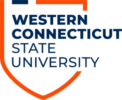Faculty: Remote Teaching site
Use this organization to find instructions for common remote teaching tasks. There is also a discussion forum for you to share your tips with your colleagues. Resources will be added to this evolving site so please check back regularly.
How to Log into Blackboard
- Type in WCSU.EDU in the address bar in either Google Chrome or Edge
- Once on the home page – Click on Essentials on the bar along the top and select Blackboard (https://wcsu.blackboard.com/)
- Once on the Blackboard sign in page – enter your full WCSU email address and password. Click on Login. You may get a message regarding ‘cookies’. Click ok or accept.
- You are now in Blackboard
How to Access the Faculty: Remote Teaching Organization
- Once you’ve logged into Blackboard, along the top part of your Blackboard page you will see ‘WCSU’ and ‘WCSU Organizations’. Click on ‘WCSU Organizations’ tab.
- If this is the first time you are accessing this Organization, in the Organization Search box type Faculty: Remote Teaching (or partial organization name) and click on ‘GO’
- Click on the down arrow (chevron) after the title Faculty: Remote Teaching and select ‘Enroll’
- Type Remote2020 as the access code and select ‘Submit’ (Note: the password is case sensitive)
- Scroll to the bottom of the page and click on ‘OK’
- The Faculty: Remote Teaching Organization should now appear in your Organization list.