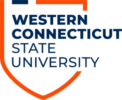Quite commonly, the content has been uploaded to the Content Collection, which is solely visible to instructors. Students can only see the course menu area located above the Course Management section – they do not have access to anything below it.
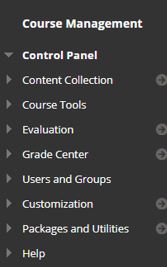
If the content has been uploaded to the Content Collection, links to the material will need to be added to the course menu so that students can access the material. You do so, by clicking on the plus sign (+) above your course name, and select the corresponding menu item(s) to add.
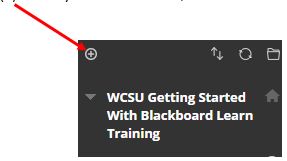
If you want the students to immediately see the content, be sure to click the Available to Users checkbox before clicking Submit.
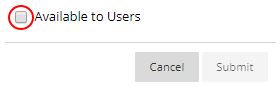
Otherwise, you can always make the content available at a later time once you are ready for students to access the material. This can be another reason why the content is not visible to students, if left unchecked. The box with the line through it after the title is an indicator that the content is hidden from students. To make the content available, simply click on the course menu item options arrow to the right of the menu title, and select Show Link.
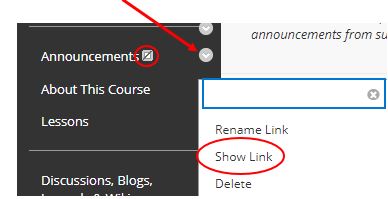
Instructors can always view what the students see by going into the Student Preview mode – the eye icon located to the left of the Edit Mode feature. This gives them the ability to be a student in their own course, and allows them to function as a student by submitting course work and testing other items.
![]()
Help and Support
If you need further assistance, please visit https://support.wcsu.edu/?ht_kb=faculty-where-can-i-receive-training-on-blackboards-functions.
In addition, here are some instructions and tutorials from Blackboard’s help site: https://help.blackboard.com/Learn/Instructor/Getting_Started/Navigate_Inside_a_Course.