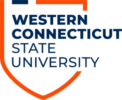1. Run the Jabber desktop client.
2. Click the green computer in the lower left hand side, under Forward Calls, choose your line, and click “New Number”:
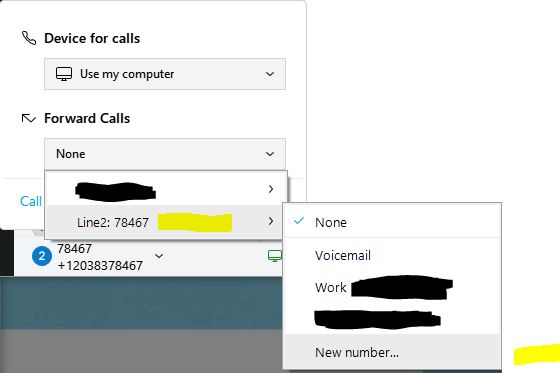
3. You can now enter the entire number preceded by 8 and then click Forward:
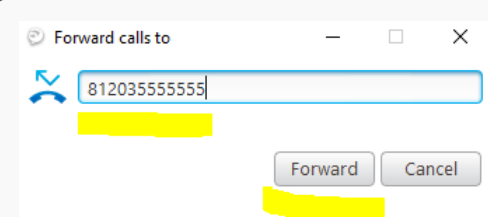
4. Call the number that you enabled call forwarding on and confirm it is working.
How to Disable Call Forwarding on Jabber
1. Run the Jabber desktop client.
2. Click the green computer icon in the lower left hand side, by Forward Calls, click the drop-down arrow and choose “None”:
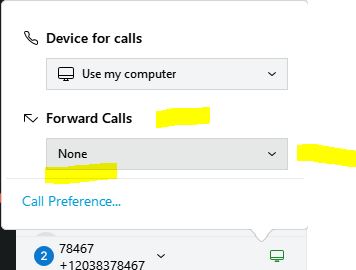
3. Call the number that you just disabled Call Forwarding on to make sure it is disabled.