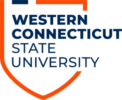1. Log into Jabber on your Mac.
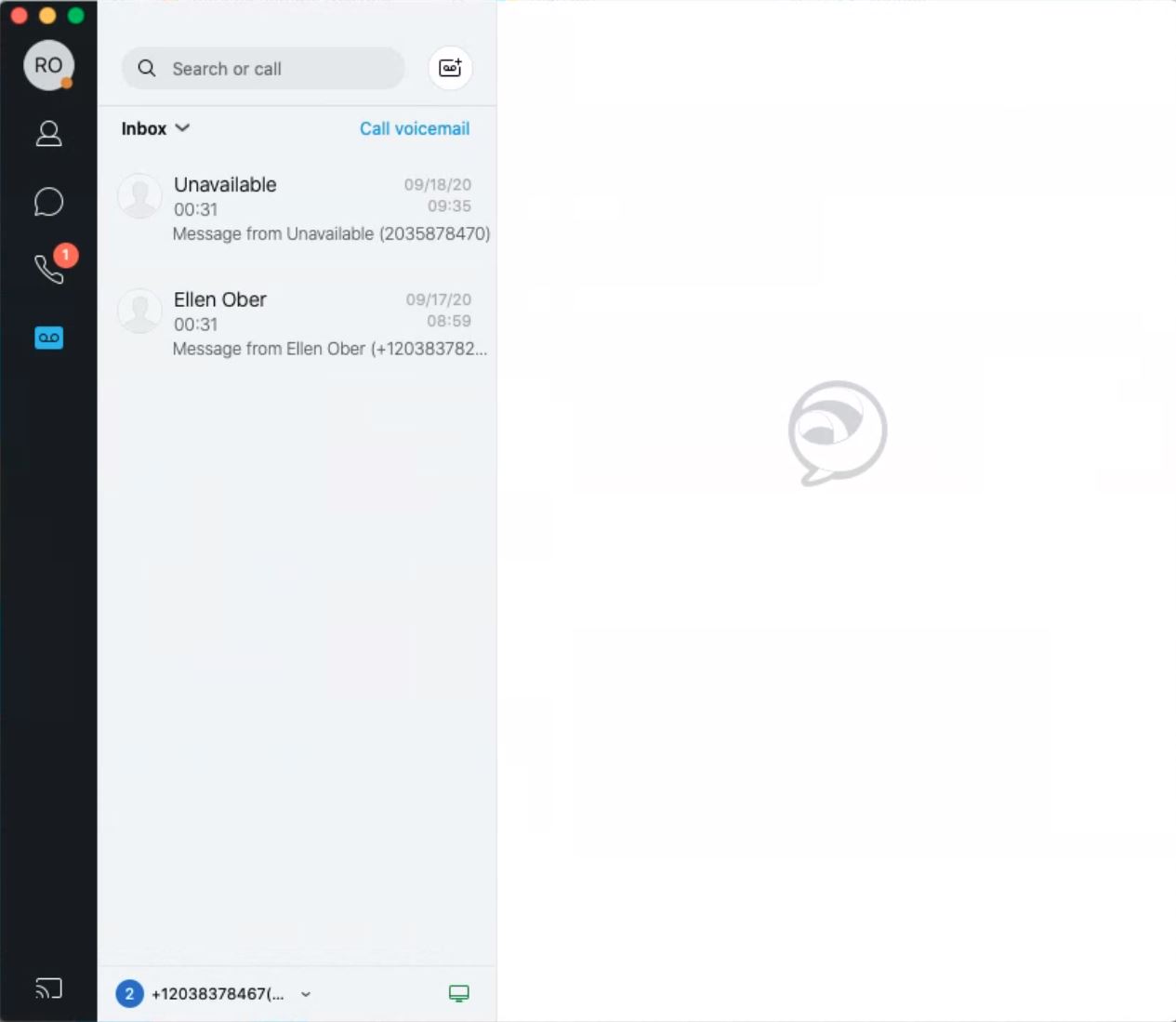
2. Make sure you have your contacts icon highlighted and then click on the computer icon in the lower left side:
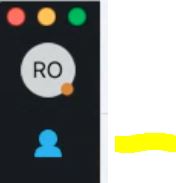
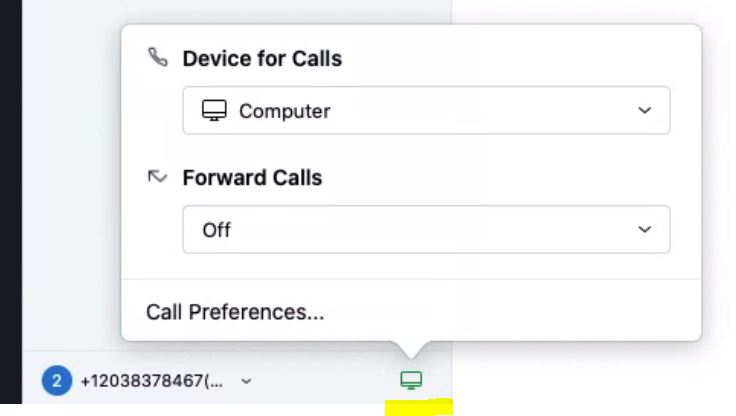
3. Click the drop-down arrow to the right of “Forward Calls”, choose your line, and then choose your line, and then “New Number”.
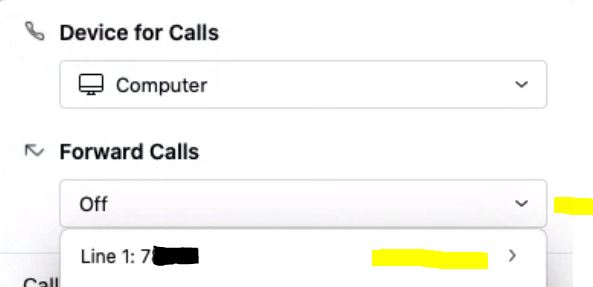
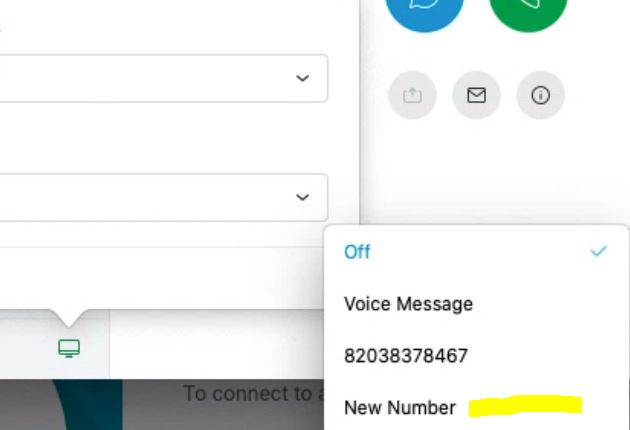
4. The Call Preferences window will now pop up. Start to enter your phone number in this fashion – 8 (area code)(number) – Example: 82035555555 – Press Enter when done and exit out of the Calls Preferences window.
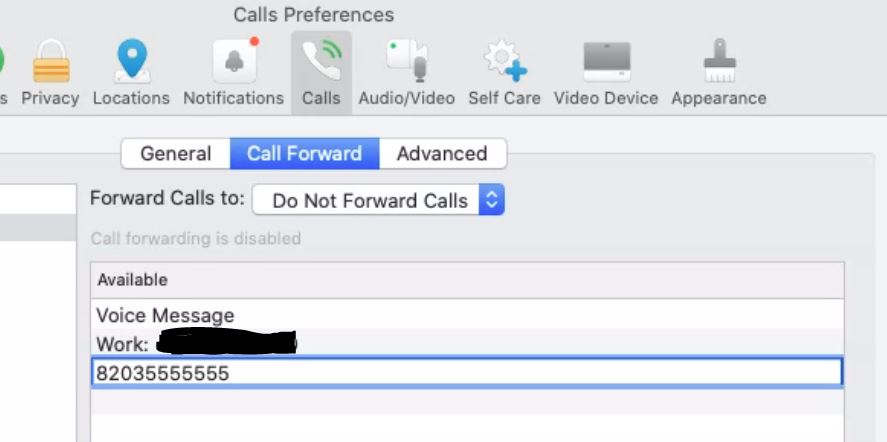
5. Click the computer icon once again on the lower left side, click the drop-down arrow by forward calls and choose the number you entered in the previous step:
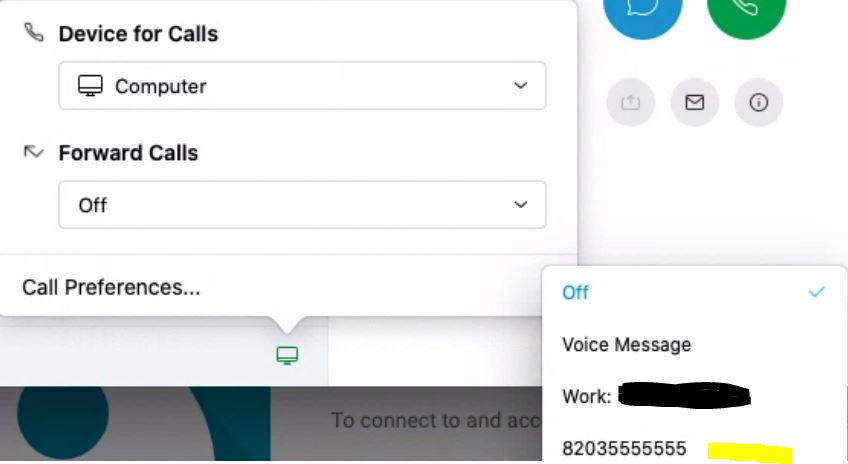
6. You will see a message that your line has been forwarded:

Disable Jabber Call Forwarding
1. Log into Jabber on your Mac.
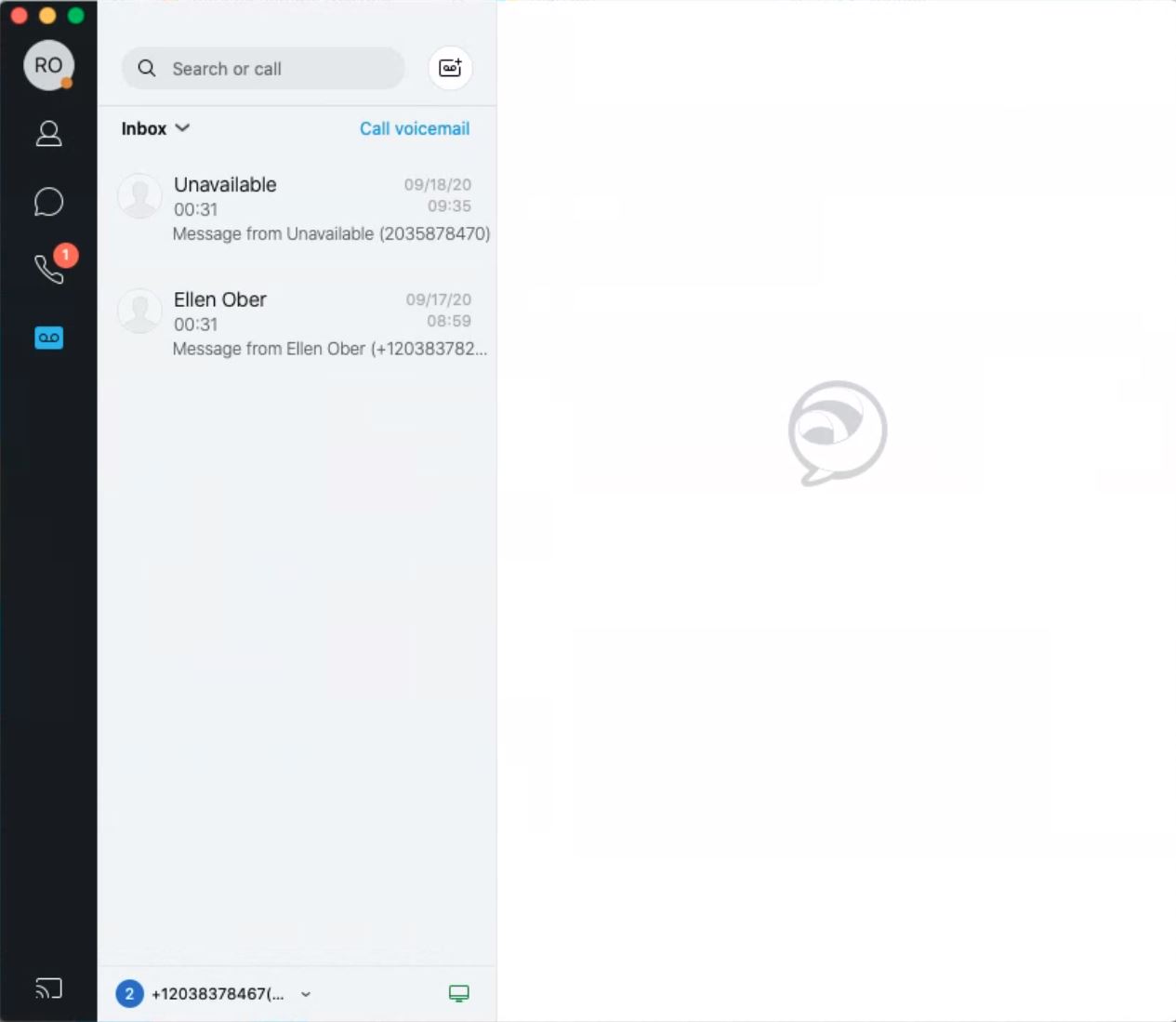
2. Click on the computer icon in the lower left hand corner, Click the drop-down arrow by Forward calls and choose Off:
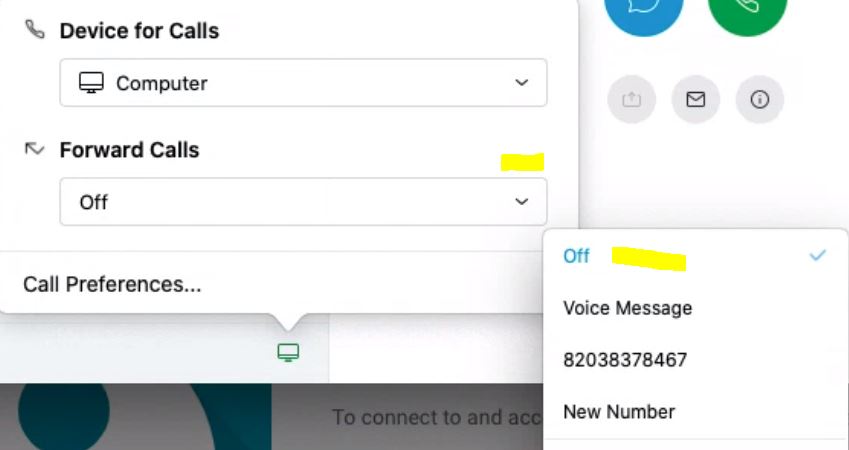
3. Test the number that you disabled Call forwarding on and make sure it is no longer forwarding.