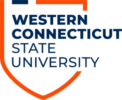Mobile Print is a web-based program developed by Pharos that provides document printing for students printing from a personal computer, tablet, or smartphone. Mobile Print can be accessed campus-wide on any of our wired or wireless networks. Using Mobile Print is very easy and only requires a web browser. Click here for a list of supported file types.
Before using Mobile Print, you must register your WESTCONNect Card with Pharos and have CONNect Cash funds on your account. Visit here for more information.
To print a document from your own personal device to any of the designated printers on campus, please follow the instructions below:
A) Go to https://print.wcsu.edu and sign-in with your university credentials.
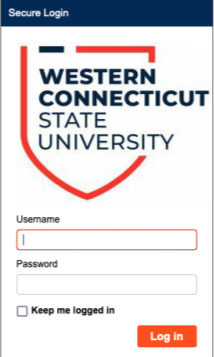
B) After you login, you can view your current CONNect Cash balance and upload a job.
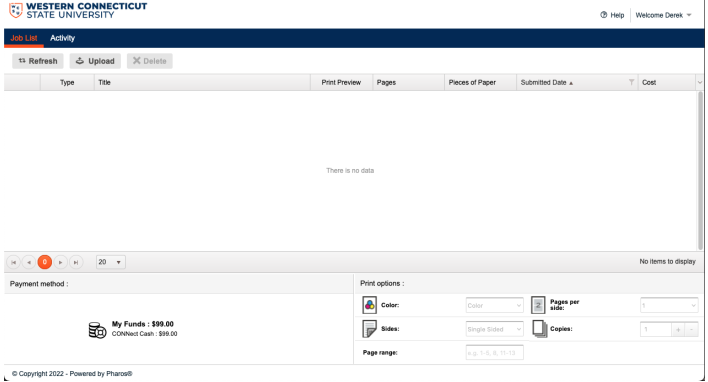
C) Click Upload to submit a job. Your document will appear in the list. Once here, the job is ready to print. You can select color, duplex, and copy options by checking the check box next to the job and adjusting those options in the lower-right hand corner of the window.
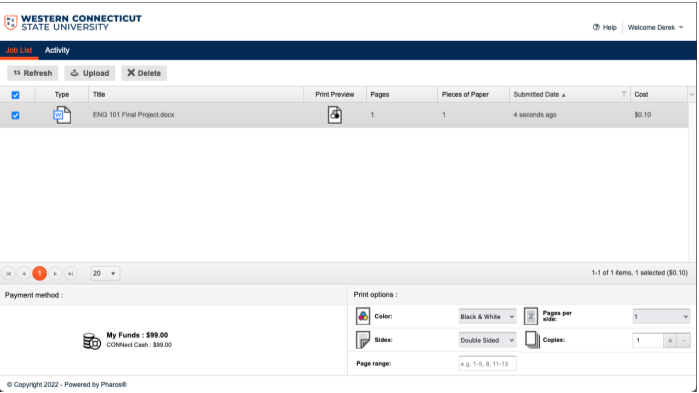
D) Visit any of our student printers to release your job from a Pharos release station. Here’s a list of available locations:
- MTCC (Haas Library)
- WSCC (WS 117)
- Young Library (WS 435)
- STTC (SC 225)
- iLab (CC 125)
- WS 24 Hour Lab (WS 247)
- Grasso Hall Rec Room
- Centennial Hall Meeting Room (Entrance Right side of Main Lobby)
- Pinney Hall Rec Room
- Litchfield Hall 1st Floor Lobby
- Fairfield Hall 1st Floor Lobby
- Newbury Hall Rec Room
- More to come!
If you have any questions about Mobile Print please contact the IT&I Service Desk at 203-837-8467 or requestIT@wcsu.edu