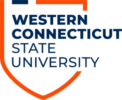To print to the student printers on campus, you will need the following:
- to be registered for the current or following academic semester
- a WESTCONNect card
- a Windows account
- adequate funds in your CONNect Cash account
To print in a computer lab, select File, then “print” from the program you have opened or pressg ‘Ctrl’ and ‘P’ on the keyboard at the same time. You can choose from a range of options including having your document printed single-sided or duplex. If you do not wish to use any of the options, simply go ahead and click the Print button. There are usually two print “queues” named BW and COLOR depending on the type of job you wish to print.
Here are the printing options and cost per page:
$0.05 for Black & White Single-Sided
$0.08 for Black & White Double-Sided
$0.14 for Color Single-Sided
$0.22 for Color Double-Sided
The first time you print to any of our student printers, you will need to register your WESTCONNect Card with the Pharos print system. To do this, swipe your card at a Pharos release station. Then, type in your Windows username and password. You will then see the print job you sent to the printer and your CONNect Cash balance. You can simply press the job and then press Print to release the job to the printer. You only have to register your card with Pharos once unless you obtain a new card. To print again, simply swipe your card at the Pharos release station to view your jobs and send them to a printer.
How to add money to your CONNect Cash account:
https://www.wcsu.edu/westconnect/connect-cash-deposits/
How to register your WESTCONNect Card and release print-outs from the computer centers or residence halls:
Students: Get Started with Pharos – Register your WESTCONNect Card at a Release Station
Please refer to the following article if you wish to learn more about printing from a personal computer or mobile device.
How do I print to a printer on campus from my personal computer or mobile device?