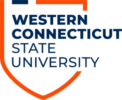Note: Cisco Jabber will NOT work if you are connected to any WCSU Wireless network.
- Navigate to this this webpage to download jabber: https://www.webex.com/downloads/jabber.html.
- Click the Down for MacOS button:
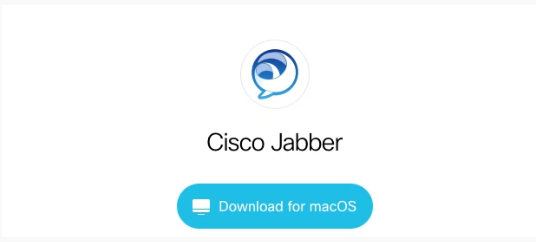
- Double click the Install_Cisco-Jabber-Mac file that you just downloaded:

- click Continue:
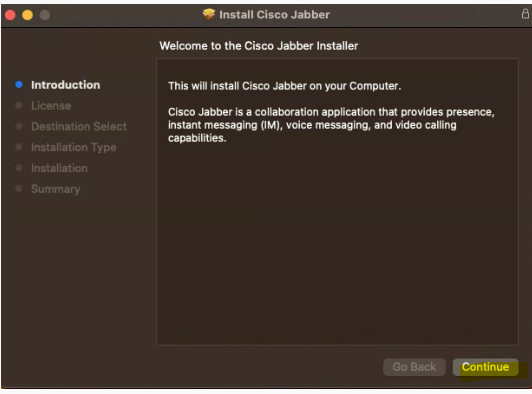
- Click Continue again:
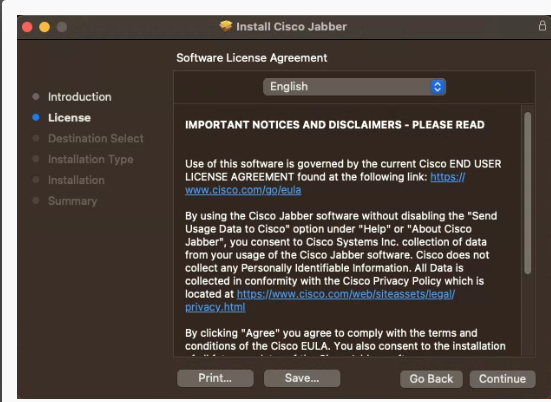
- Click Agree
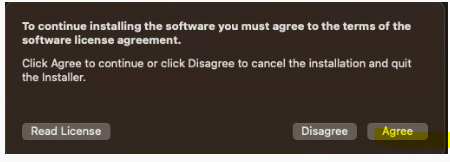
- Click Continue
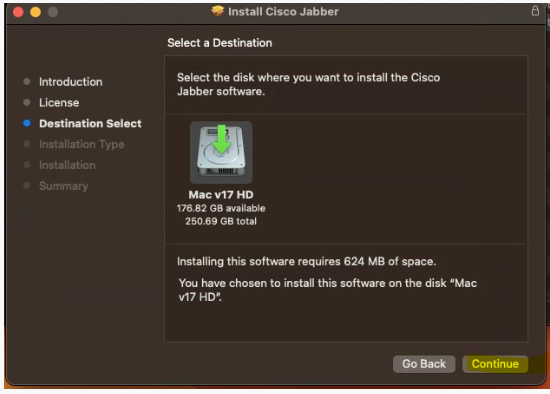
- click Install:
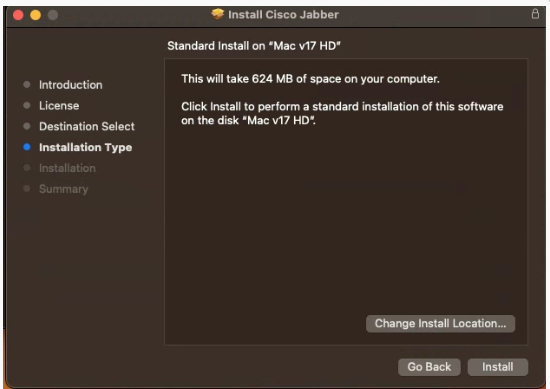
- if you receive the below prompt, click OK.
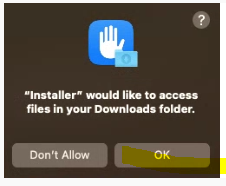
- Click Close:
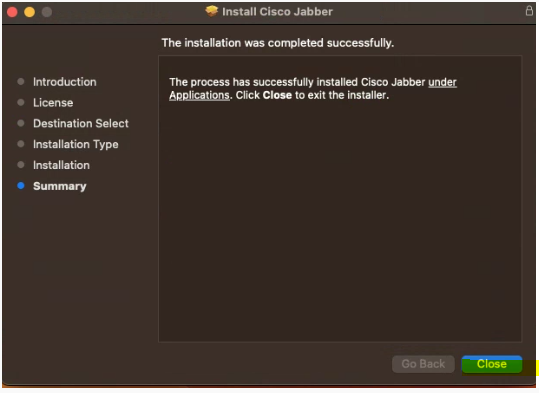
- Click Move to Trash
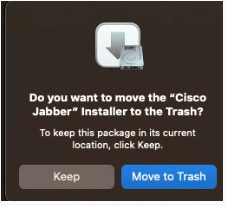
- Now go to your applications and launch Cisco Jabber:
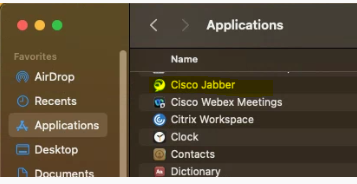
- Enter your full WCSU email address and click continue:
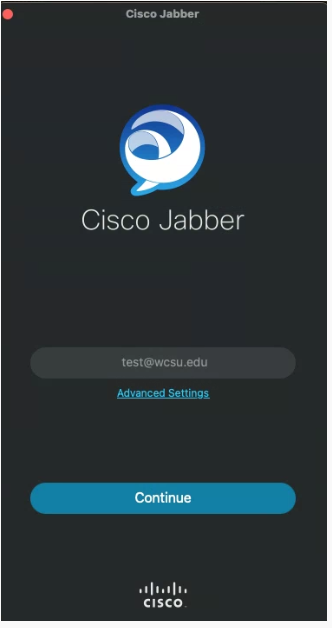
- Enter your current WCSU email password under your username and click “Sign In”:
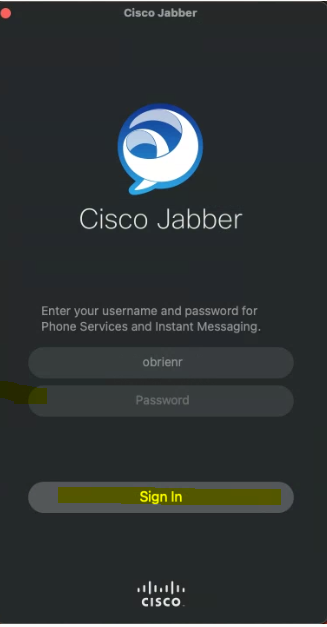
- If you receive a verify certificate prompt anytime during installation, click Continue:
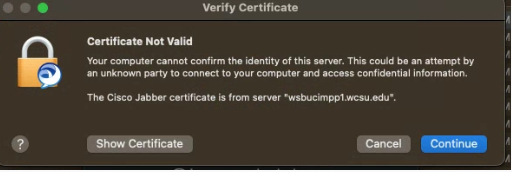
- If Bluetooth prompt appears, and you want to use bluetooth, click OK:
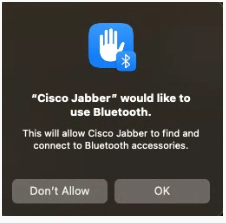
- ON Access Required prompt, click OK:
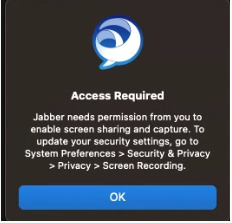
- Click Open System Settings:
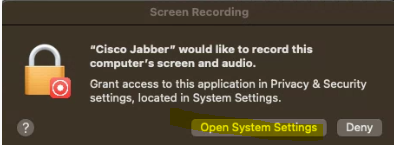
- Toggle Cisco Jabber to the right so the toggle turns blue:
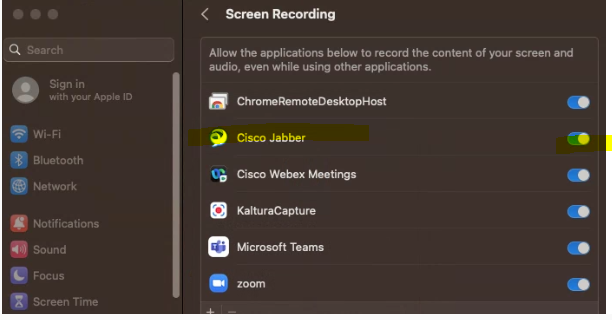
- If prompted, click Quit & Reopen:
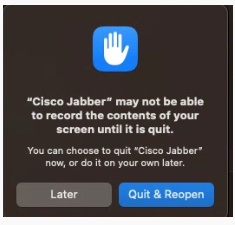
- For an overview of Cisco Jabber, please click here